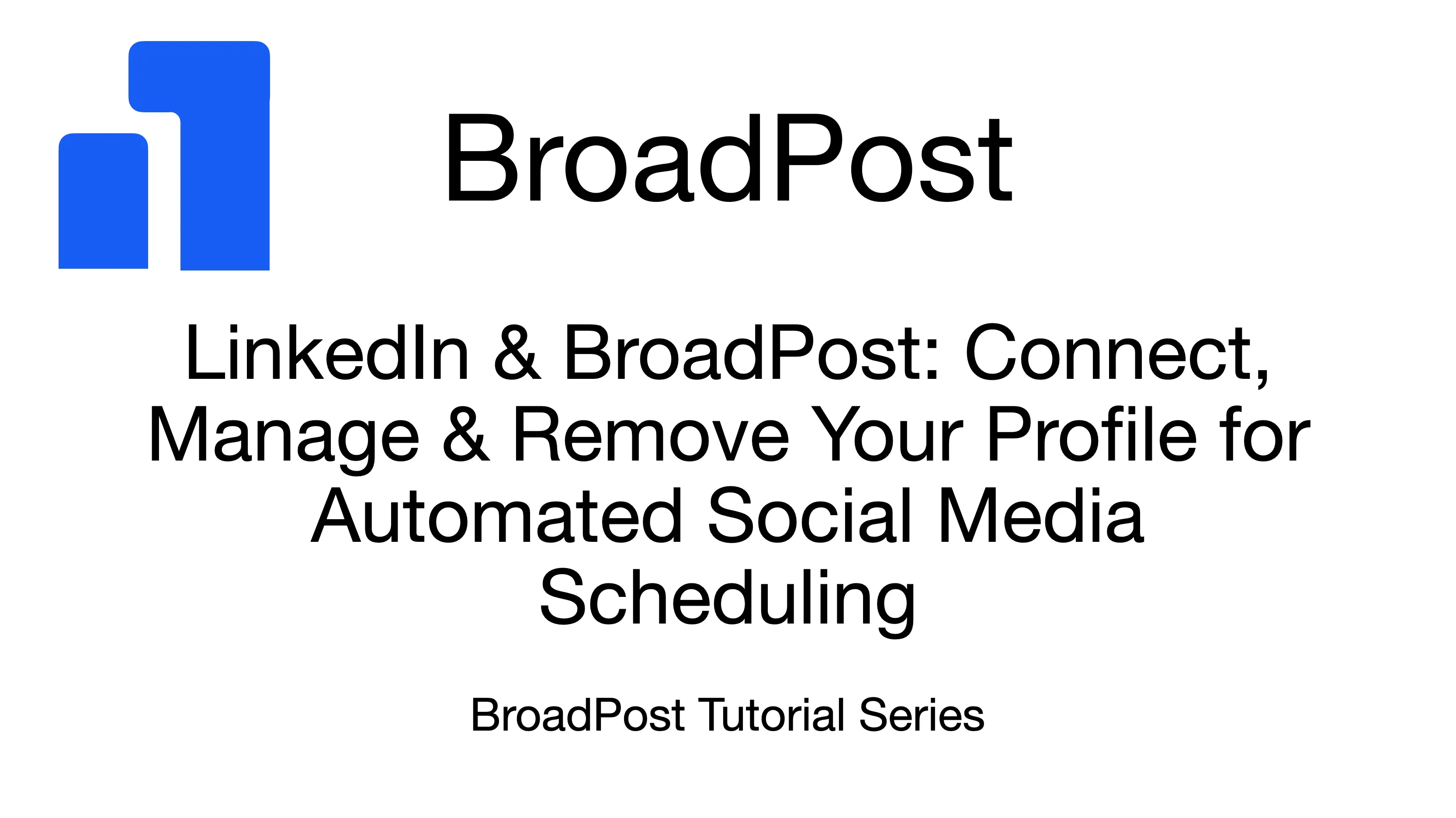Welcome back to the BroadPost tutorial series! In our previous guides, we set up our Notion database and connected it to BroadPost for smooth content syncing. Now, it's time to finish our setup by linking a LinkedIn profile. This will allow BroadPost to publish our posts directly to our network.
Initiating LinkedIn Connection
On the Integrations page in BroadPost, we select the option Connect LinkedIn.
Just like with Notion, BroadPost will securely send us to LinkedIn's official login page. We'll need to enter our LinkedIn login information to sign in.
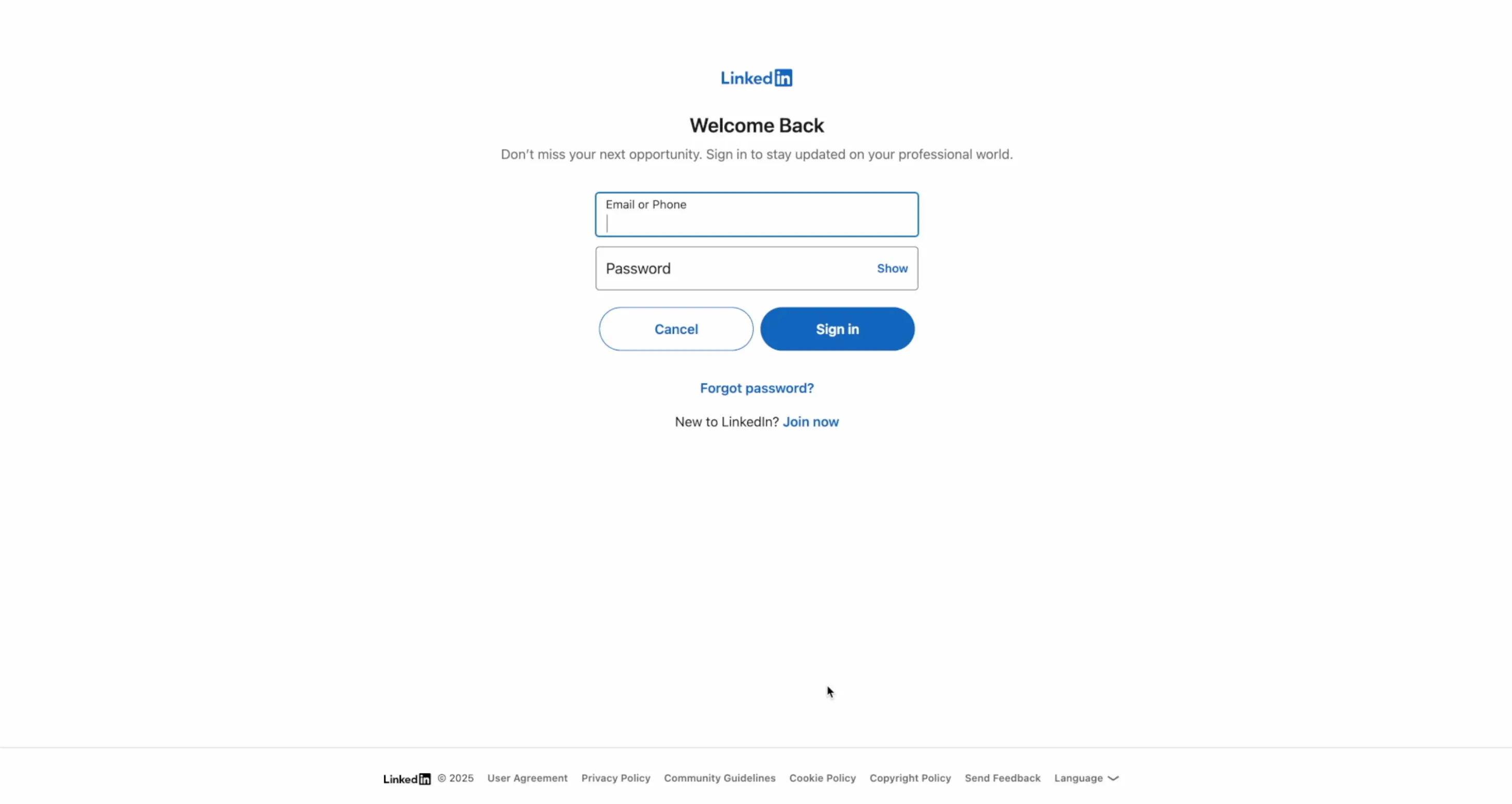
A quick note on permissions. The connection requests access to read your profile info to get your profile name and picture. It also requests permission to create posts, comments and reaction posts on behalf of your account. These are all features that are required for BroadPost to schedule and post your content.
Confirming Our LinkedIn Connection in BroadPost
After we are redirected back to BroadPost, we'll see the LinkedIn profile clearly shown as an active connection on the Integrations page! We'll see the profile name, which confirms the connection worked.
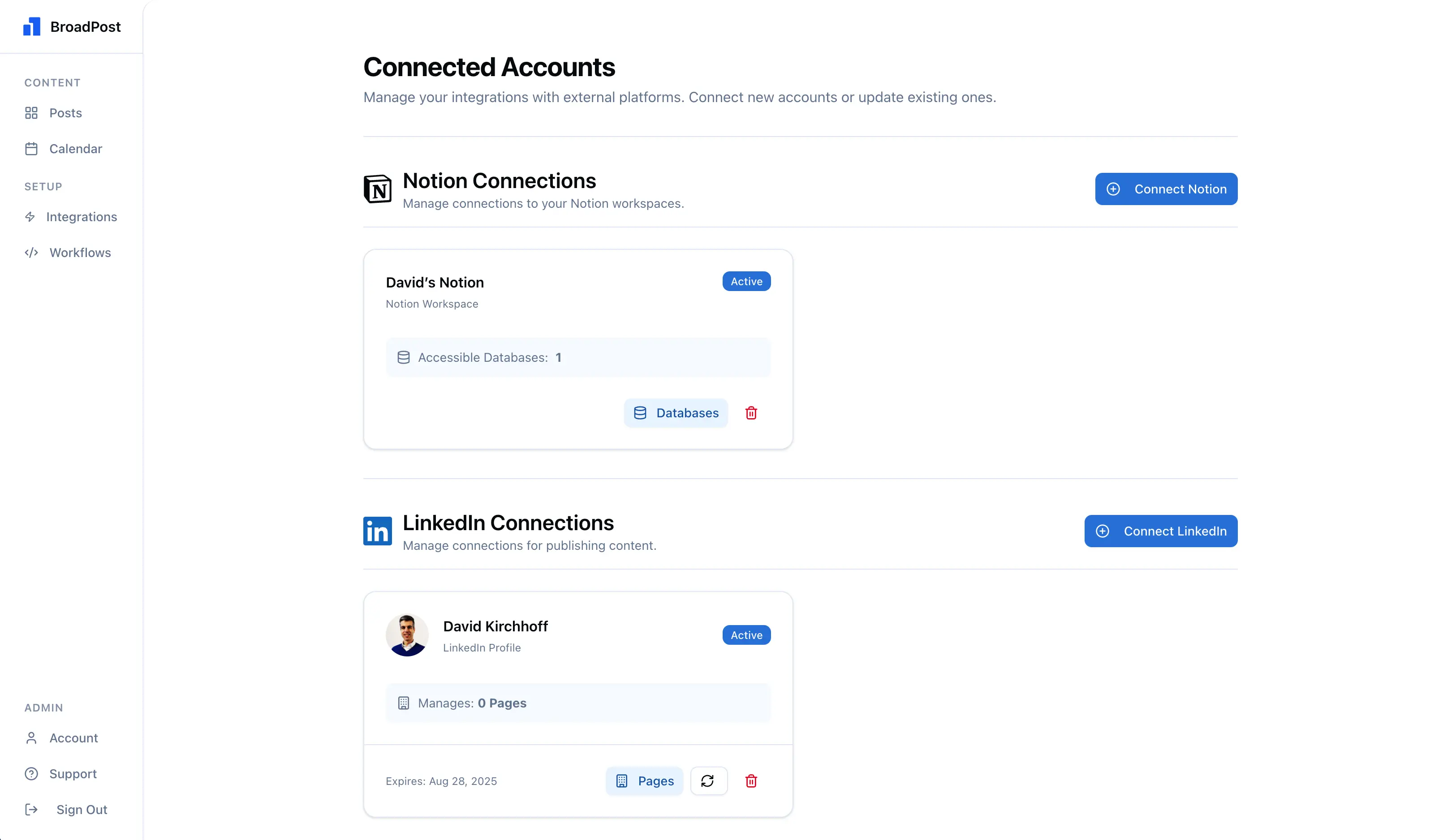
Notice the Expires date at the bottom of the LinkedIn connection card. For security, LinkedIn connections have an expiration date. When our connection gets close to this date or stops working, the card will clearly show this. We'll also see a notification on our BroadPost dashboard.
A quick but important note: right now, BroadPost connects directly to your personal LinkedIn profile. Our app will support managing pages, like company pages, in the future. However, this feature needs approval from LinkedIn, which is still being processed. So, for now, we can only post to personal accounts.
Renewing a Connection
Renewing an expired or almost expired connection is very simple. We just click on the reconnect button on the bottom right of the card and follow the same steps we just completed for authorization. This helps make sure our publishing stays uninterrupted.
Removing Your Account
To remove the LinkedIn connection from BroadPost, we can click on the delete button on the bottom right of the card. This will remove the token (the encoded permission from your LinkedIn account with expiration date) from the app and delete all related data, meaning we can no longer post to that account. The card will then disappear from the Integrations page.
Conclusion
And that is it! We've now successfully linked our LinkedIn profile with BroadPost. With Notion connected for content, and LinkedIn ready for publishing, our main setup is complete. In our next post, we'll explore how to use our powerful Workflows feature to automate our social media posting like never before. See you there!